Auto Start Quantum XL
Add Quantum XL to Excel 2007, Excel 2010, Excel 2013, Excel 2016, and Office 365 so that it starts each and every time Excel does:
1. Click the Microsoft Office Button, and then click Excel Options.
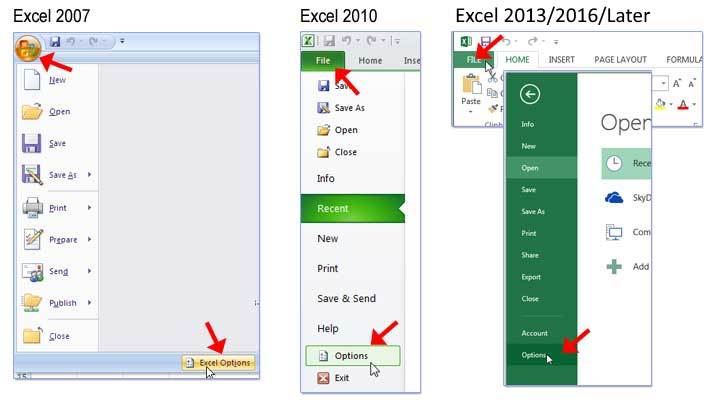
2. Click the Add-ins tab; select Excel Add-ins from the Manage: list box and then click the Go
button.

3. If you see Quantum XL in the add-ins list, un-check the check box next to it.

4. Click the browse button and locate the Quantum XL folder. By default, this folder should be C:\Program Files\SigmaZone\Quantum XL. However, if you installed Quantum XL into a different folder, use the folder you designated during the install process.
5. Select the file QuantumXLAddIn.xla and click OK.

6. Make sure that Quantum XL is checked in the add-ins list.

7. Quantum XL will auto-start the next time you start Microsoft Excel.
Remove Quantum XL from Excel's start up list:
1. Start Microsoft Excel. Click the Microsoft Office Button, and then click Excel Options.
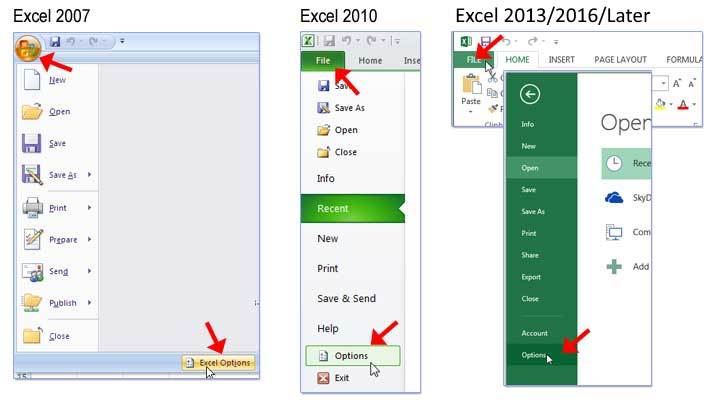
2. Click the Add-ins tab; select Excel Add-ins from the Manage: list box and then click the Go button.

3. If you see Quantum XL in the add-ins list, uncheck the check box next to it.

